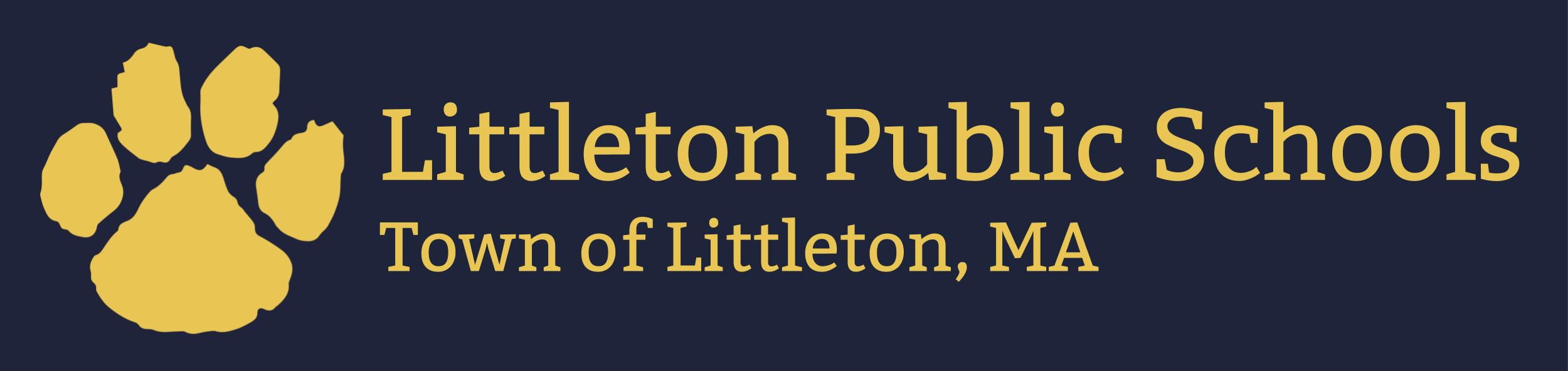Is your Macbook's Operating System up to date?
All devices should be updated to MacOS Ventura for the 2023-2024 school year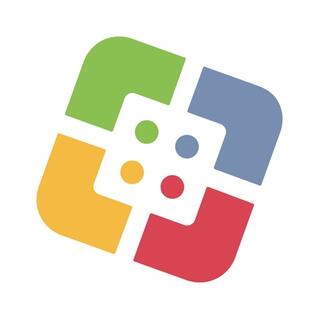
Check which macOS version is installed?
To update operating system on Macbook device:
- Connect Macbook to power source.
- Open Self Service App
- Select MacOS Ventura from the menu and hit install
- The software update window will open and begin to download the update
- When the update is downloaded, a new window will open to being installing the MacOS update
- Continue in this window to begin the operating system update (If you need to free up hard drive space in order to run the update, please see section below)
- Once the update begins, it will take about 30 minutes to an hour to complete. Your device will restart during this time.
- Congratulations, you have updated your Macbook!
*Updating will require admin privileges in order to run the update. Most users will have admin permission BUT If you are not an admin on your device, please submit a ticket to our technology help desk*
To review and manage storage on your Macbook device:
- Click on the Apple symbol in the top left of your desktop screen, select “About this Mac”
- When the window opens, select the storage tab
- On the storage tab, select “Manage…”, this will open another window which will calculate your device storage usage by category
- Review storage to see what can be removed to free up space on the device, select contents and hit delete within the window. (You may need to enter admin credentials in order to delete items)
- Congratulations, you have freed up space on your device!